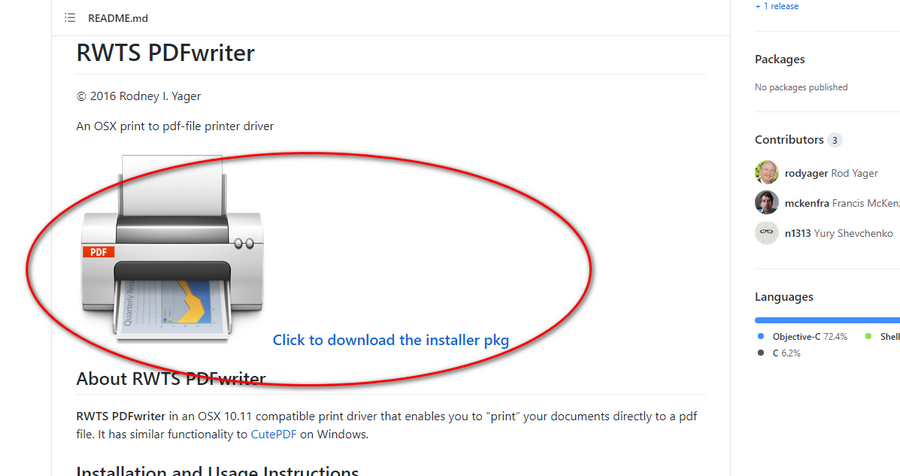- Home
- AQ for Mac
- AQ for Mac FAQs
- Download/Install RWTS-PDFwriter
Ancestral Quest for Mac Frequently Asked Questions
Download and install RWTS-PDFwriter for Mac
Step 1
You can download this app from GitHub at https://github.com/rodyager/RWTS-PDFwriter#rwts-pdfwriter
On that page, click the printer image or the Click to download the installer pkg text.
Step 2
The download should start automatically.
You may be prompted to select a destination and name for the file being downloaded. Save it to your Downloads folder and leave the file name as it is.
Step 3
Once the installer package has downloaded to your Mac, launch it to install the driver using one of these methods:
- Within your browser, you can click on the file that downloaded to launch it.
- You can click on the Downloads icon on your Dock at the bottom of your screen, then click the RWTS-PDFWriter.pkg icon to launch it.
- Open up Finder and go to the Downloads folder and double-click the RWTS-PDFWriter.pkg file to launch it.
Just follow the steps on the screen to install the driver.
Step 4
Let's verify that the installation was completed properly.
Up on the Menu bar at the top of your screen, click the Apple icon, then click on System Preferences.
Step 5
When the System Preferences screen opens, click on Printers & Scanners.
Step 6
Within the Printers & Scanners window that appears, notice that a new 'printer' has been added to your system called PDFwriter. This is not a physical printer, but a special driver that will save PDF files instead of printing out to paper.
Seeing that new printer listed here means that it is set up and ready to use.
Now you can generate PDF files of your reports from Ancestral Quest. Continue on to read those steps.
Should you want to remove the RWTS-PDFwriter from your Mac, follow the steps on this page.